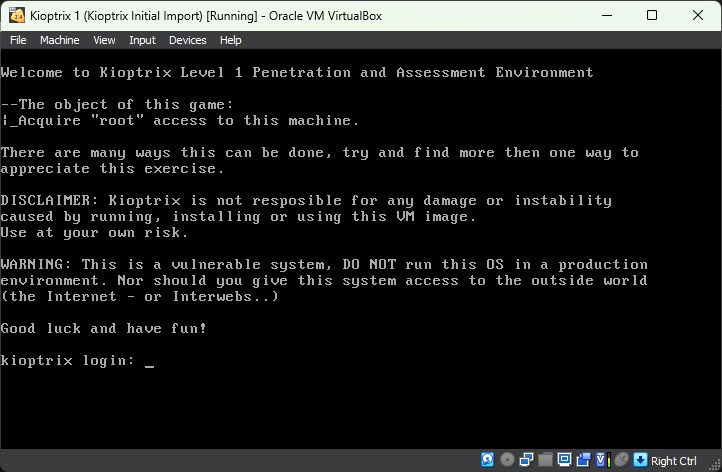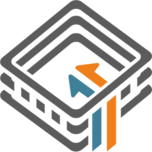Download and Extract the VM Files
Where to Download
Kioptrix: Level 1 (#1)
Kioptrix: Level 1 (#1), made by Kioptrix. Download & walkthrough links are available.
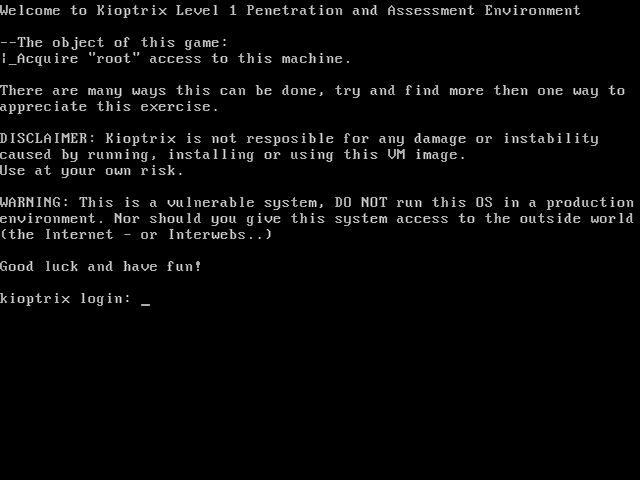
Download (Mirror):
https://download.vulnhub.com/kioptrix/Kioptrix_Level_1.rar
Extract the Files
The VM is packaged in a .rar archive. You can use a tool such as 7-Zip to extract the VM files from the archive.
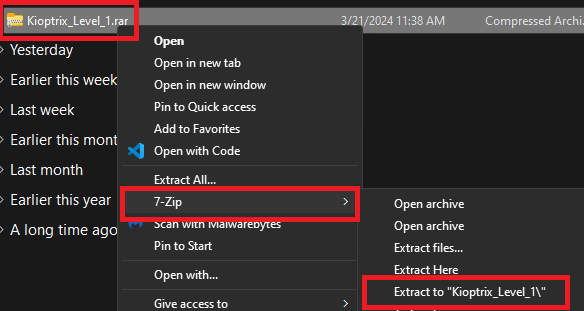

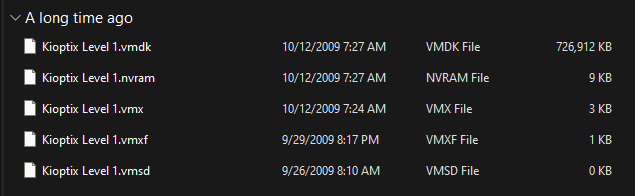
ℹ️
The
Kioptix Level 1.vmdk file is what we're interested in. A .vmdk file is a virtual hard disk file. We'll be attaching this to a scaffolded VM and setting this disk as the boot disk.Create the VM Scaffolding
Create a New VM

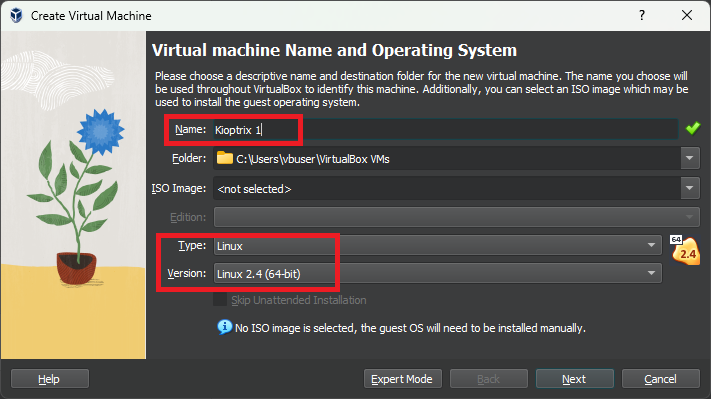
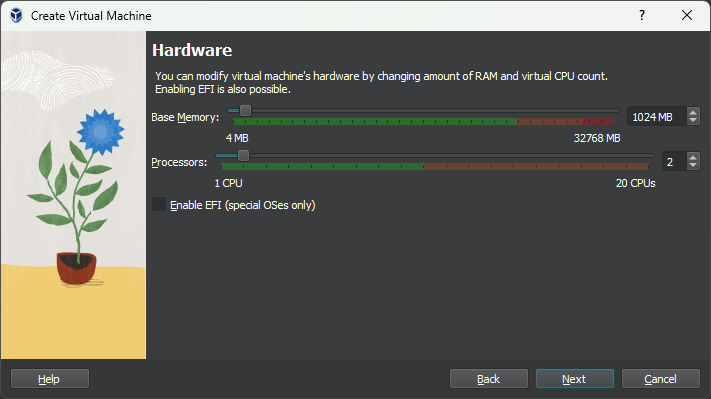

Add the Virtual Disk File
Go to the directory where you extracted the .rar file before.
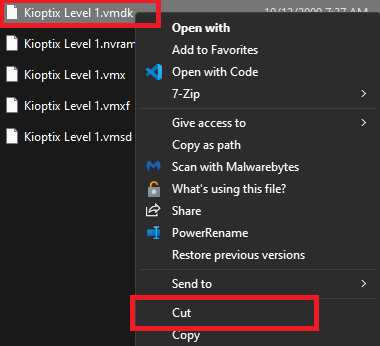
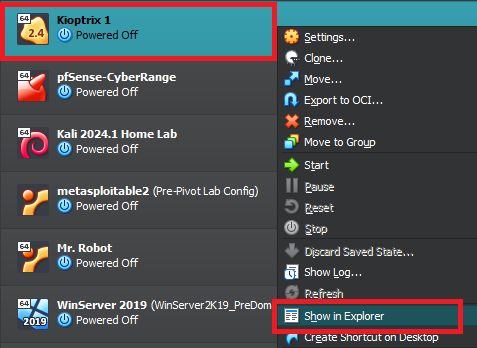
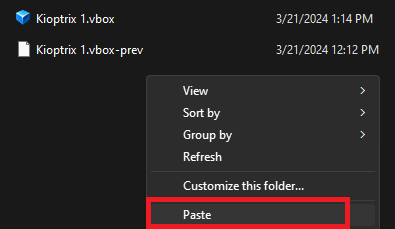

🛑
Don't power on the VM yet!
Adjust Some Settings

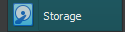

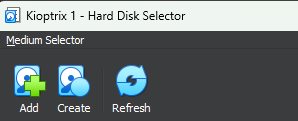


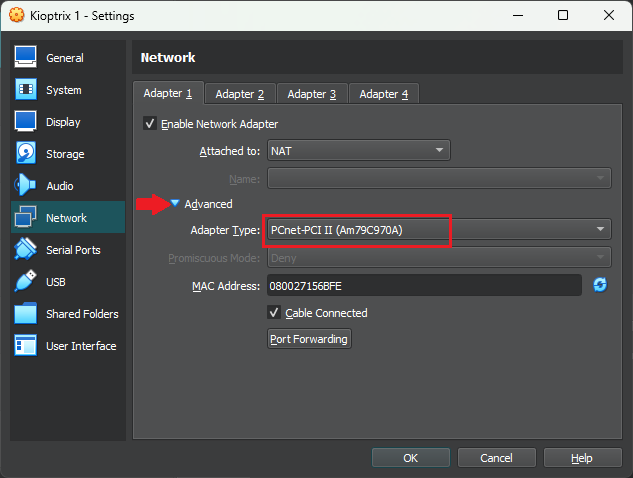
ℹ️
If you've been following my VirtualBox cybersecurity lab guide, you can change it from
NAT to Internal Network and choose cyber-range-isolated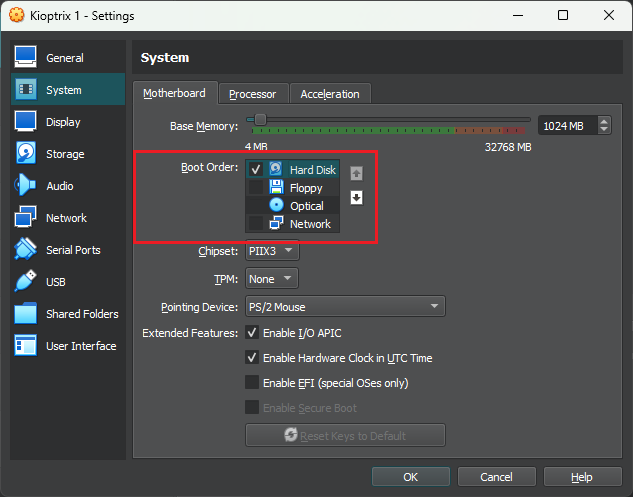
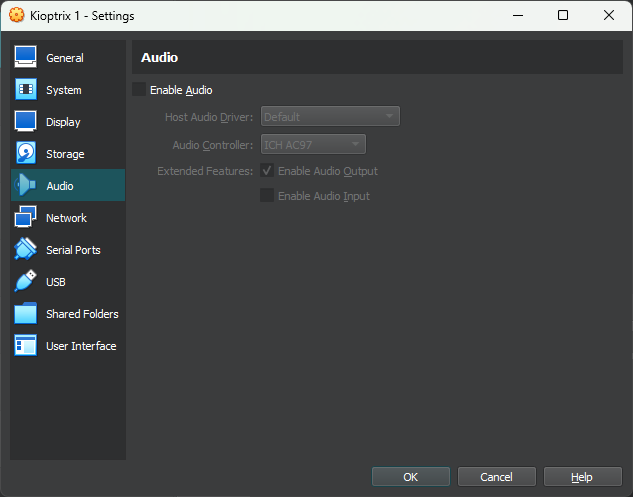
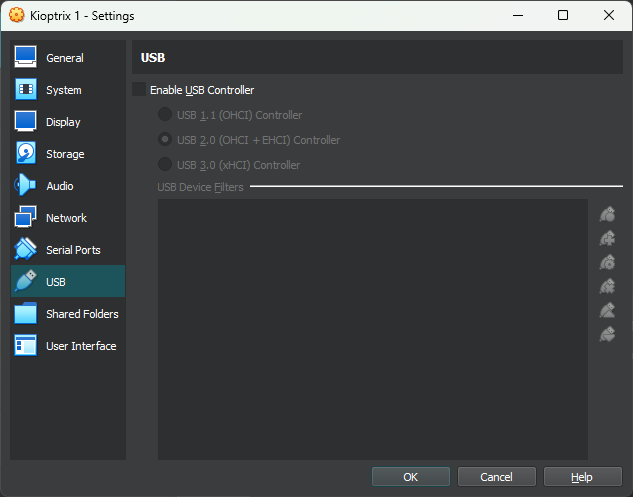


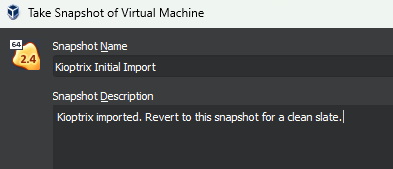
Start the VM and Have Fun